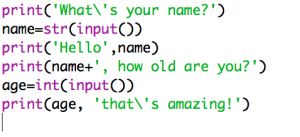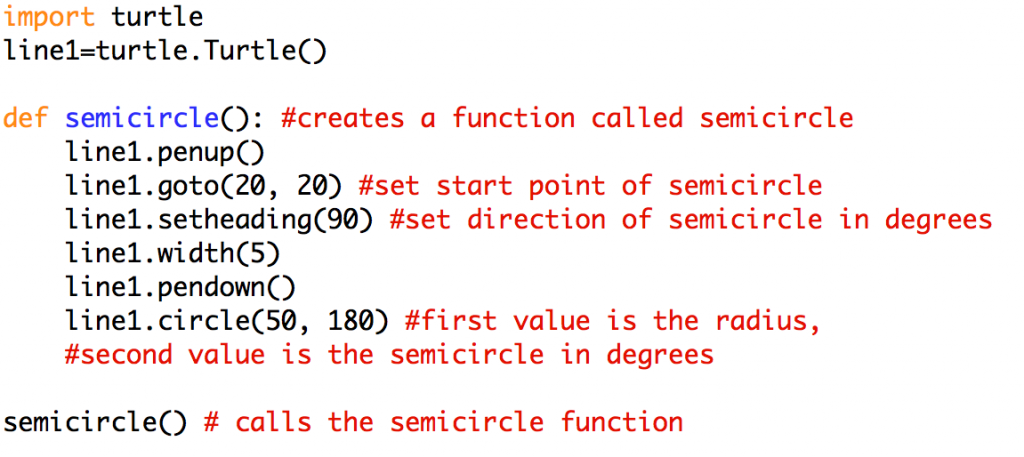Today we pause on our graphics work and begin using inputs in Python
Begin by watching my Intro to Python Inputs video. Please pause the video as it runs so that you can add each line of code. I will also post a screenshot of the code below. If you don’t have headphones you can turn on closed captioning.
AFTER you have watched the video and typed in the coded I’d like you to do the following:
1. add in at least TWO MORE QUESTIONS to the code that capture inputs. Ideas could include asking where the person lives, favorite ice cream, their Social Security number, etc.
2. use the two new inputs that you have collected in responses back to the user like I did with name and age in the tutorial. Like print(‘Do you like living in ‘,location,’?’)
3. save your work and upload it to your trinket.io account. Share your code with me for this graded assignment. Click here to send me your code.